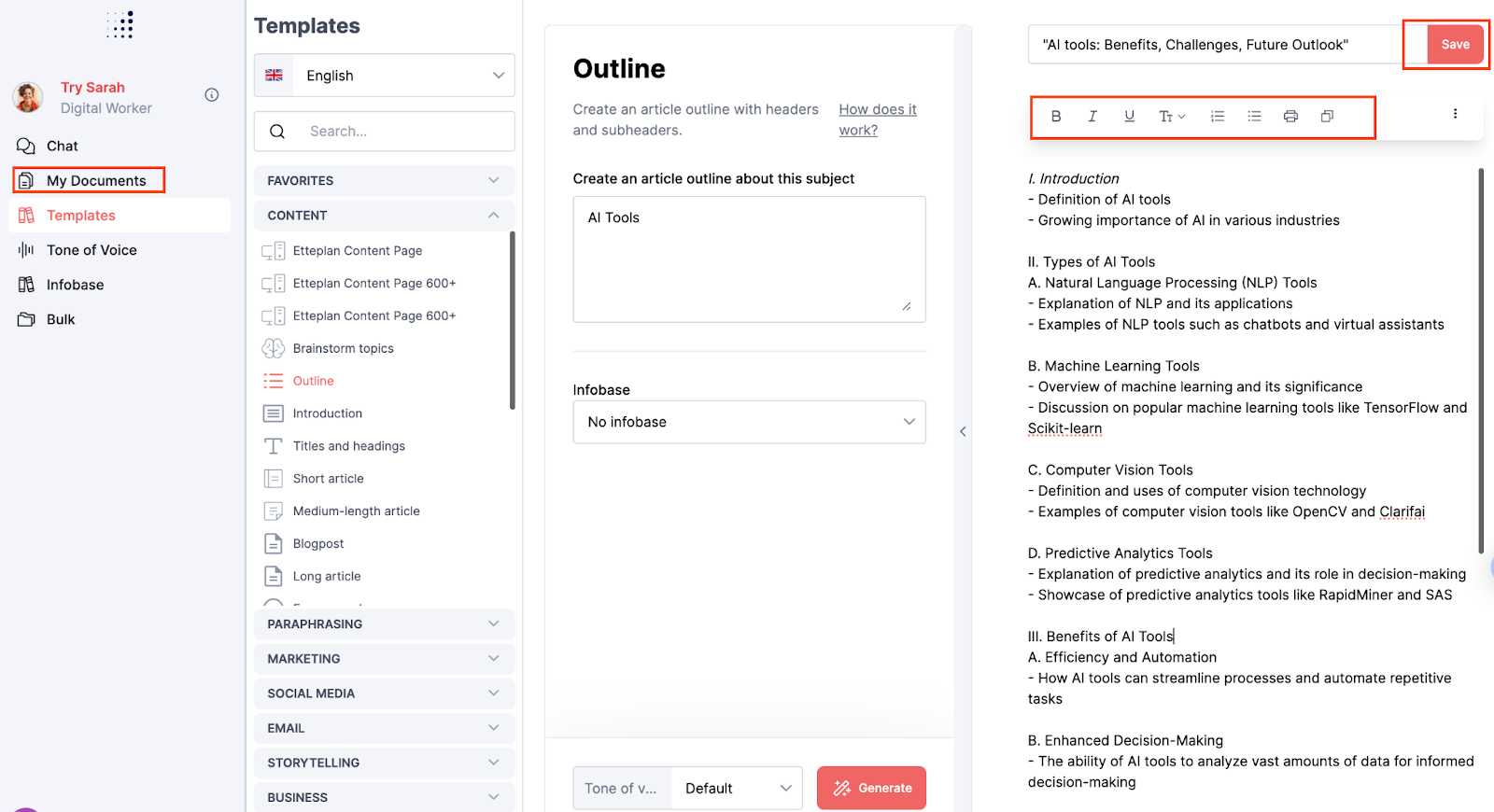How can I improve my generated text using Typetone.AI?
There are 4 ways to adjust your output with Typetone.AI:
1. Specify your desired changes in the text box
If you want to modify the text itself or other aspects of the content, such as headers, you can simply state your requirements in the text box of the specific template you are working in. Be as detailed as possible to ensure accurate adjustments.
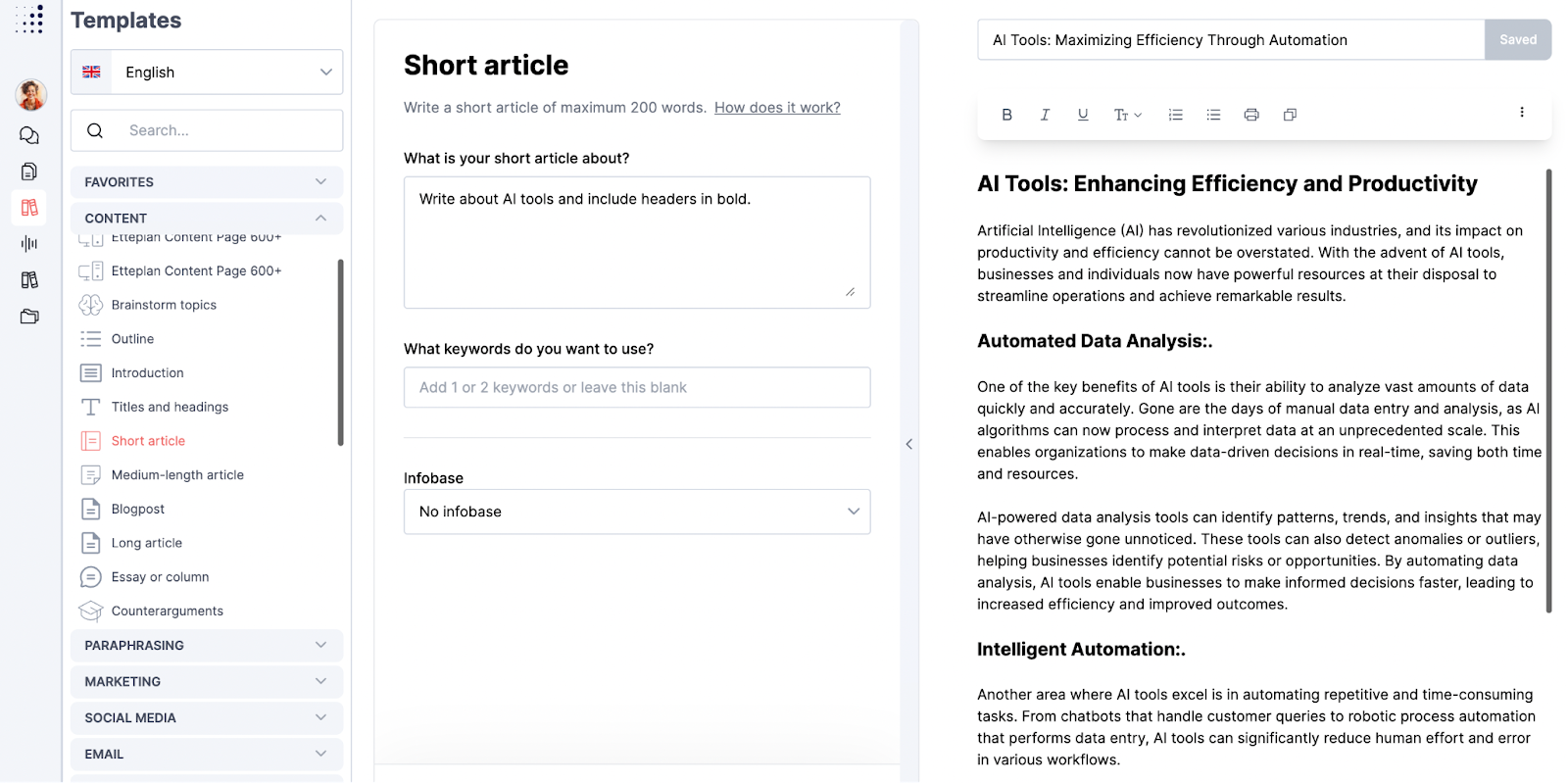
2. Use the Typetone.AI Chat
If you wish to keep the text but make minor adjustments, you can paste your text into the Typetone.AI Chat. From there, you can ask Typetone.AI to make the desired changes. This feature offers a convenient way to fine-tune your output without starting from scratch.
For example, I asked the Typetone.AI Chat to turn the conclusion into bullet points.
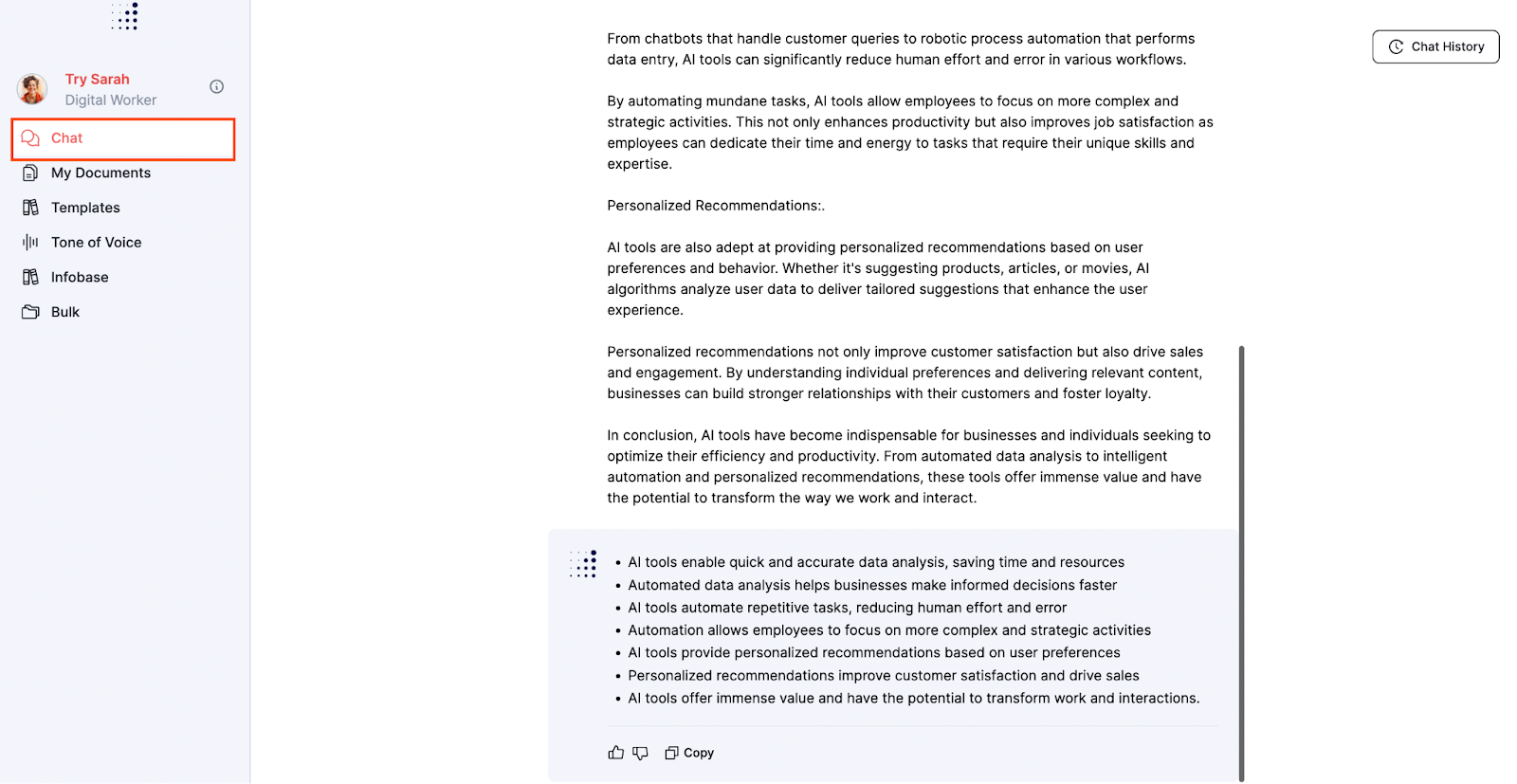
3. Use different templates
To adjust your output, you can simply copy and paste your text into a document like Word and use Typetone.AI's range of templates. These templates offer options to modify the appearance of your text, like using a header template or enhancing the language template. It's a convenient solution when you want to make specific adjustments to different elements of your text.
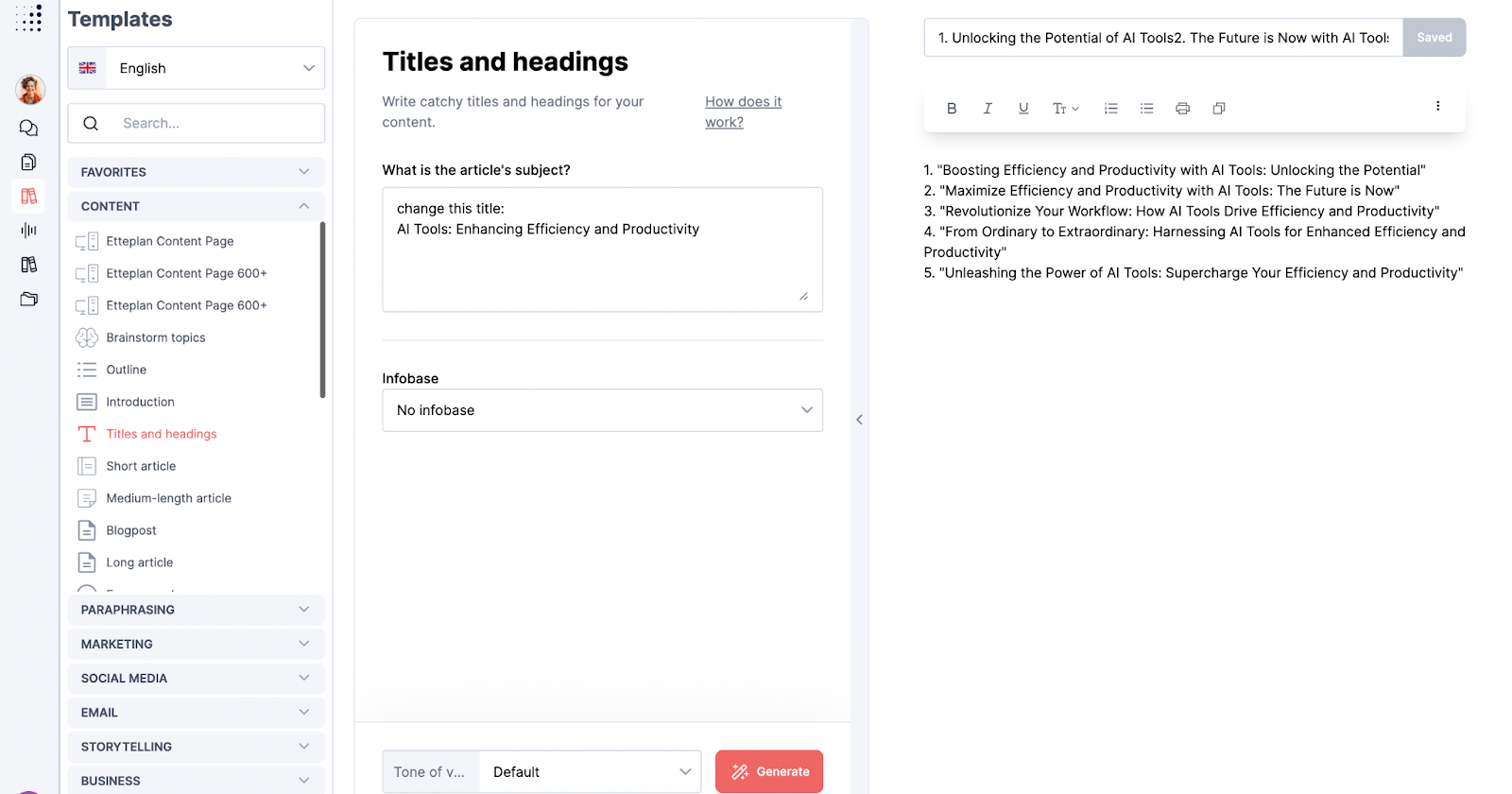
4. Adjust the output box
Typetone.AI also provides you with the opportunity to adjust your output directly in the output box. You can convert your text into a numbered list, change it to a header 2 or 3, make it bold, and more.
It's important to note that everything you output will automatically save into the "My Documents' tab. If, by chance, you happen to lose the text in the output section, you can always find it back there. This guarantees that your work is never lost and allows you to easily retrieve and edit your content.
Keep in mind that if you adjust the text in the output box, you will have to click on the save button to ensure that it will be stored in the "My Documents' tab.